The different tabs in the Settings section allow you to configure your journal for your particular needs and workflows.
You can find the Settings in the left menu panel when you are logged in as a user with Journal Manager permissions.
It consists of settings for Journal, Website, Workflow, Distribution, and Users & Roles, which will be covered in the next 4 sections of this guide.
Generally, the Journal Settings page includes details about the journal such as its ISSN number, contact information, etc.
Use the tabs to navigate to the different sections of Journal Settings: Masthead, Contact, Sections.
This PKP School video explains how to configure the Masthead in OJS. To watch other videos in this series, visit PKP’s YouTube channel.
There are some parts of the Masthead that we, the publisher, fill in for you and that you should not change. Those are: Journal Title, Journal Initials, Journal Abbreviation, Publisher, ISSN.
When setting up your journal, you should edit the following sections:
Journal Summary is a brief description of your journal. If you are on an OJS installation with multiple journals, this text will appear with your journal listing. You can also choose to add the journal summary to the journal homepage in the Website Settings.
Editorial Team allows you to add the names of your editorial team or anyone else you wish to mention. This will appear on the public website under About > Editorial Team.
About the Journal is a space to add any information about your journal which may be of interest to readers, authors, or reviewers.
This could include your open access policy, the focus and scope of the journal, sponsorship disclosure, history of the journal, a privacy statement, and inclusion in any indexing or abstracting services.
Hit the Save button to save your changes.
Use this section to add journal contacts.
Principal Contact: Add contact information for the journal’s main contact person, including name, email, phone, affiliation, and mailing address for the journal. This will appear on the journal’s Contact page.
Technical Support Contact: Add the journal's group email distribution list for technical support, as any journal questions should go through that group. If needed, we will delegate the right person to answer the question if they're not on the d-list. You can label it "Technical Support."
Hit the Save button to save your changes.
This PKP School video explains how to configure Sections in OJS. To watch other videos in this series, visit PKP’s YouTube channel.
Use this page to configure the different sections of your journal (i.e., Articles, Editorials, Reviews, Commentary, etc.). OJS requires at least one section and creates an “Articles” section by default. You can create new sections, edit existing sections, or delete sections. The sections will appear for an author to select when they make a submission, and they will be used to organize the articles in your published issues. You can also assign editors to specific sections. This part of the guide explains how you can configure sections.
A section can be marked as “Inactive” in the section settings. This will be useful if you make a special topic section for a particular issue, for example. Marking a section as "Inactive" means that no authors can submit new content to that section.
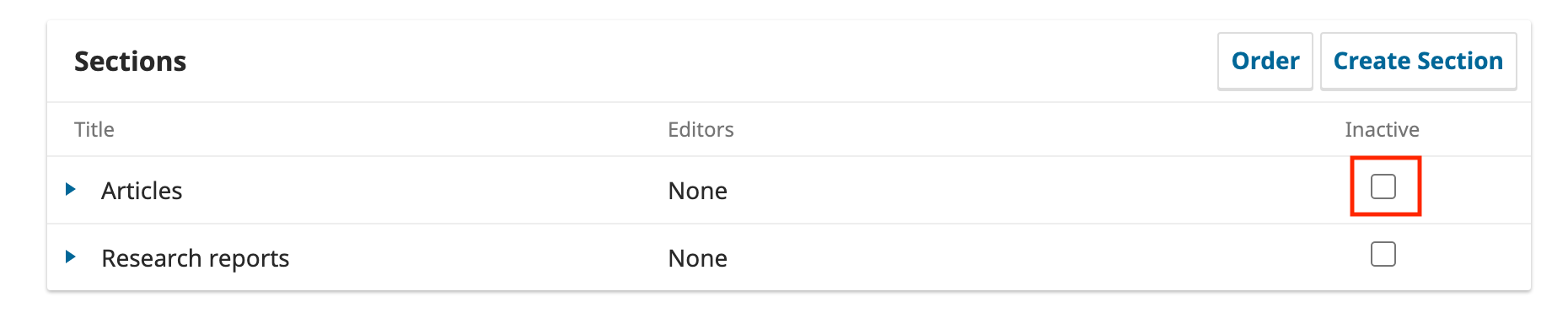
You can modify sections by clicking on the blue arrow to the left of the section name. This will reveal options to edit or delete the section.
Selecting the edit link will open a new window with different configuration options.
From here, you can change the name or abbreviation of the section.
Section Policy: Use this field to add important details such as submission requirements, peer review, etc.
Word Count: Use this to limit the number of words for abstracts in this section.
Section Options: Each section can have different settings, including whether it is indexed, peer-reviewed, accepts unsolicited submission, or listed in the table of contents.
For example, an Editorial section will not typically be peer-reviewed.
Submissions can also be disabled for individual sections. This can be done in instances where a section is no longer being used, in order to prevent articles from being submitted to a particular section.
You can check off “Will not be included in the indexing of the journal” for sections that contain front matter, back matter, and anything else that might clutter the search index unnecessarily.
Identify items published in this section as a(n): This is used by some systems. Note that it is not a required field.
Section Editors: If you have editors enrolled in your journal, you will see them listed here and can assign one of them to the section. This means any submissions made to the section are automatically assigned to the editor, saving you from manually assigning an editor.
Hit the Save button to save your changes and return to the Sections page.
From the sections page, select the Create Section link to open a blank window, exactly the same as the window used for editing a section described above.
Each section allows you to restrict submissions by checking the “Items can only be submitted by Editors and Section Editors” checkbox. If this checkbox is checked for all sections, authors will not be able to submit to the journal. Authors who select New Submission from their dashboards will now see the message “This journal is not accepting submissions at this time.”
When you have more than one section created, you will see an Order link. Use that to reorder how those sections display on your journal website.
Make sure to hit the "Done" button when you are finished.
You can only delete a section if there are no articles assigned to it. If you want to delete a section that has articles assigned to it, you will need to move the articles to a different section first. Then click the blue arrow below the section name to reveal the Delete link, then click the link. OJS will ask if you want to permanently delete the section and you can click Yes.
This PKP School video explains how to create categories in OJS. To watch other videos in this series, visit PKP’s YouTube channel.
In OJS 3 you can create Categories to organize your articles into thematic collections and provide another way for readers to access your content. Categories can be displayed as a browse block on your journal site and readers can select a category to view all articles in that category. You can place an article in a category by editing its metadata. This section explains how to create and edit categories.
To create a new category:
To edit a category:
To remove a category:
To display categories on your website you can go to Plugins > Custom Block Plugin > and place the Browse block on your sidebar. More on Plugins later.
